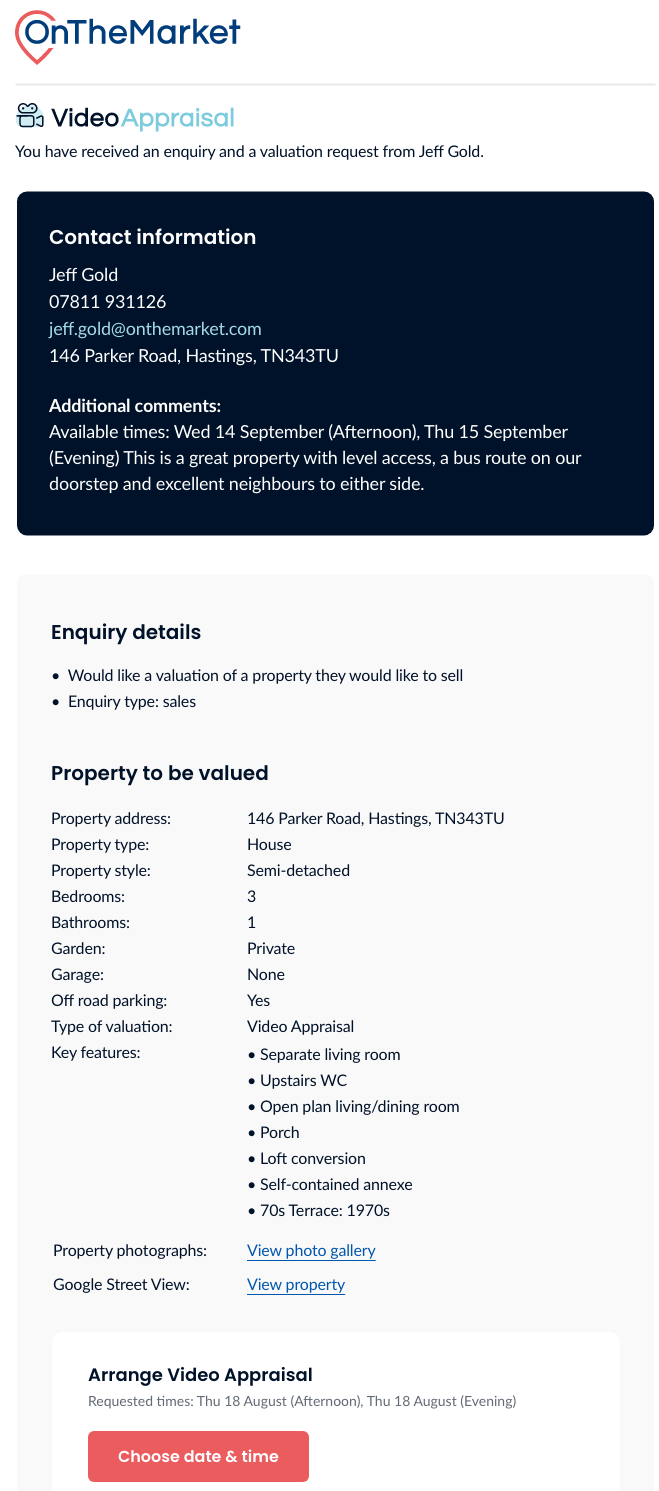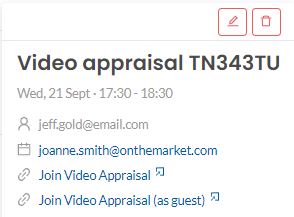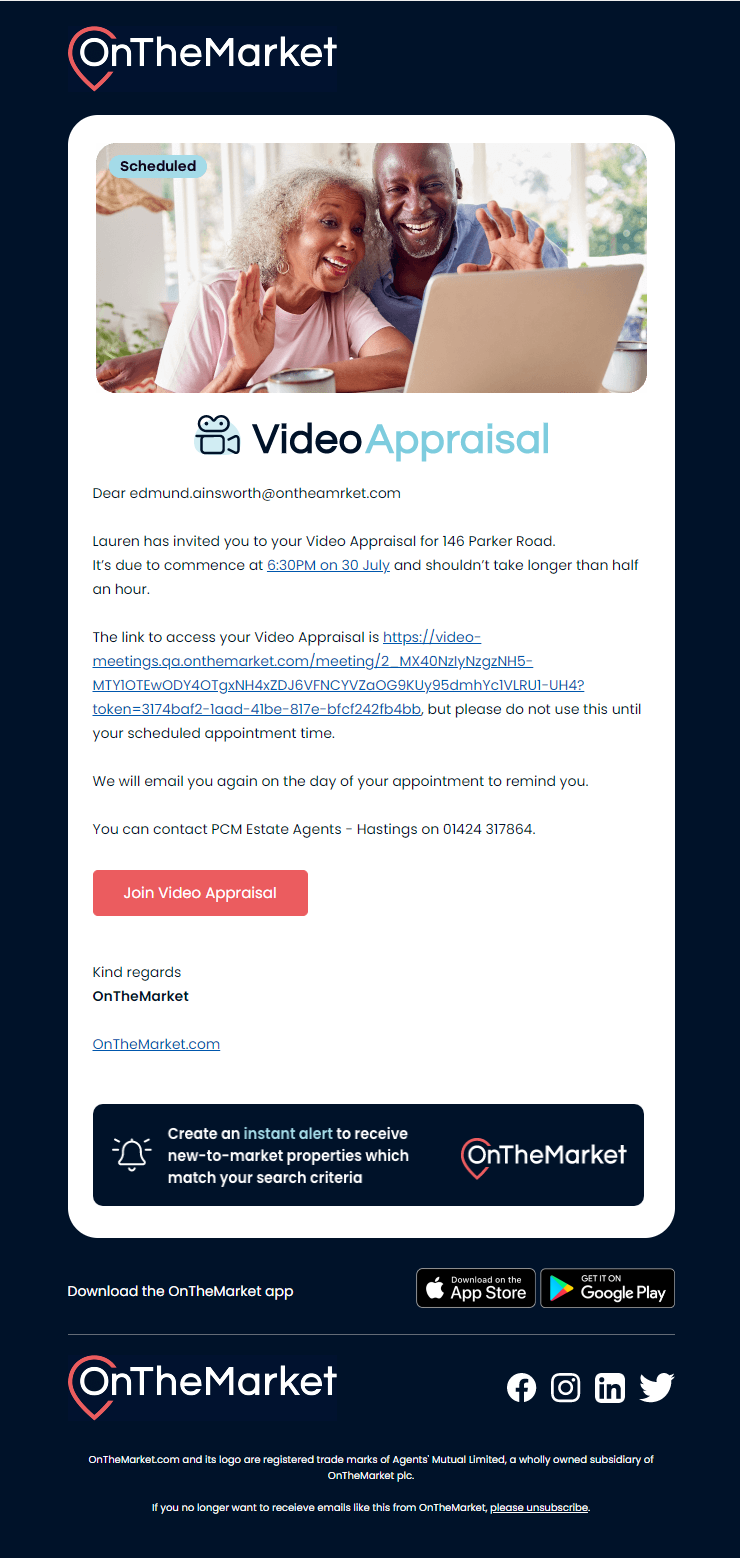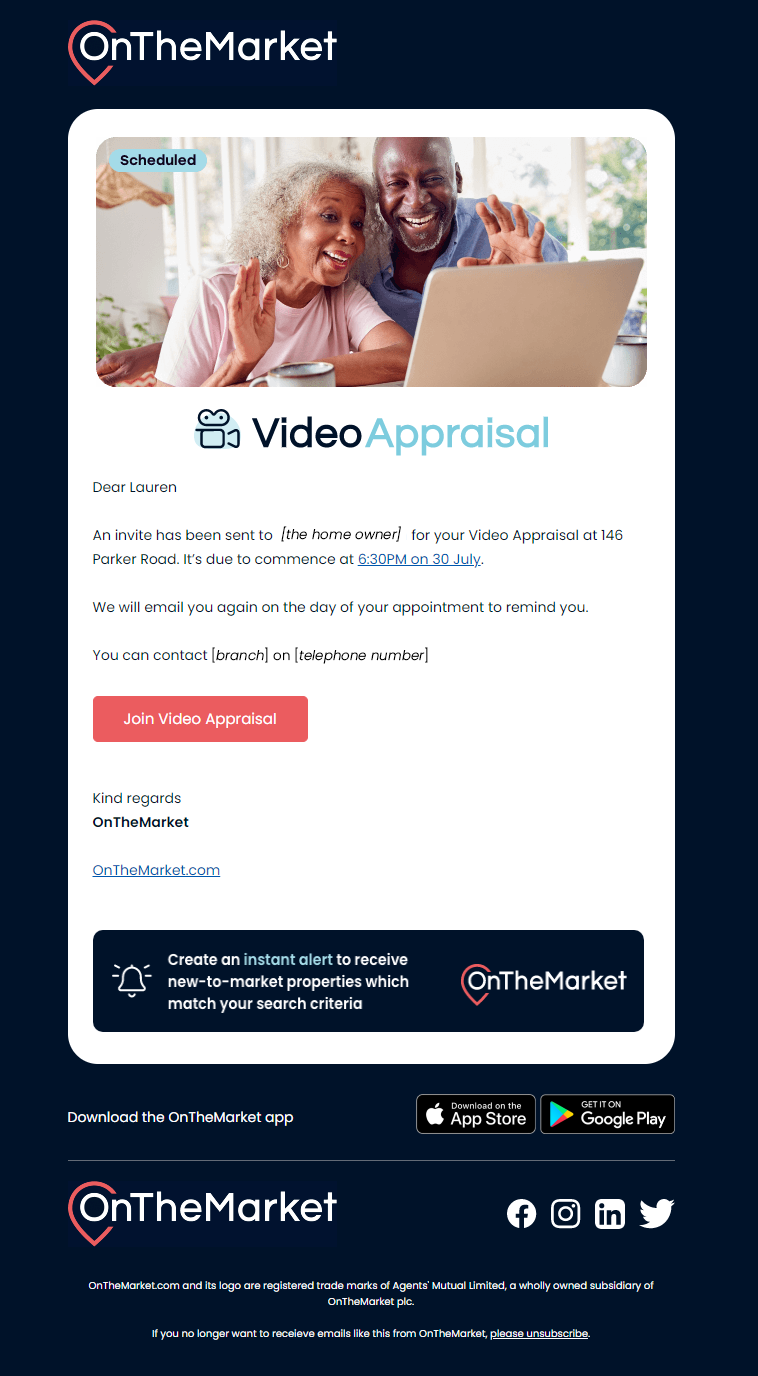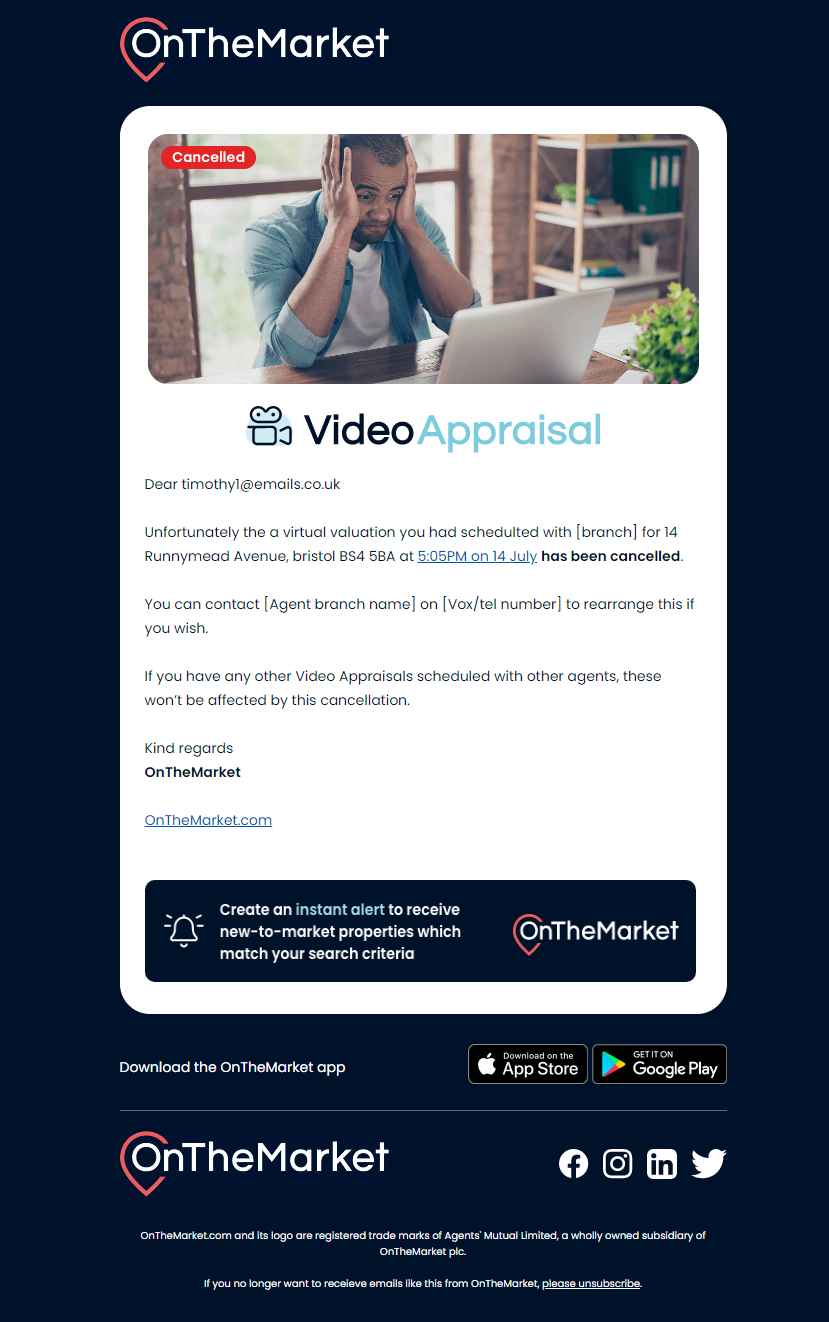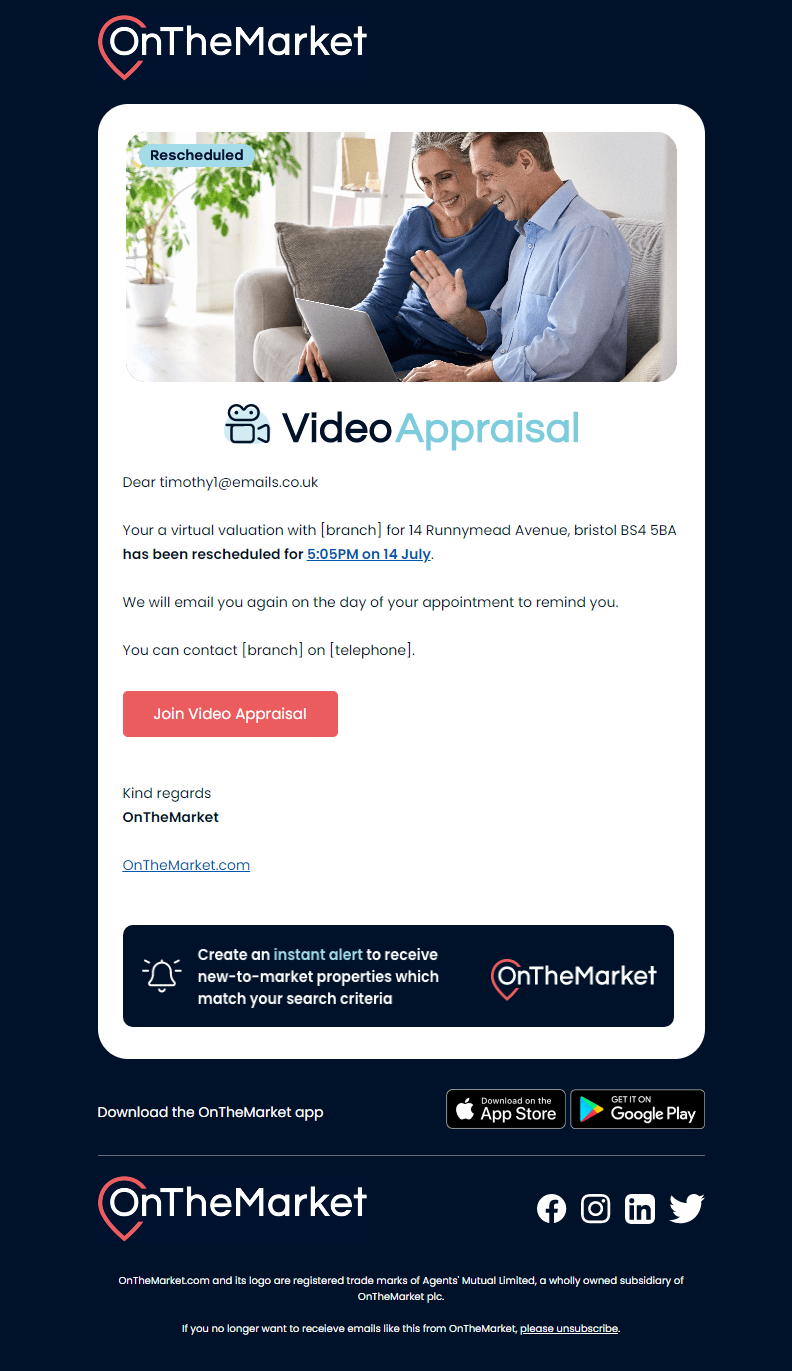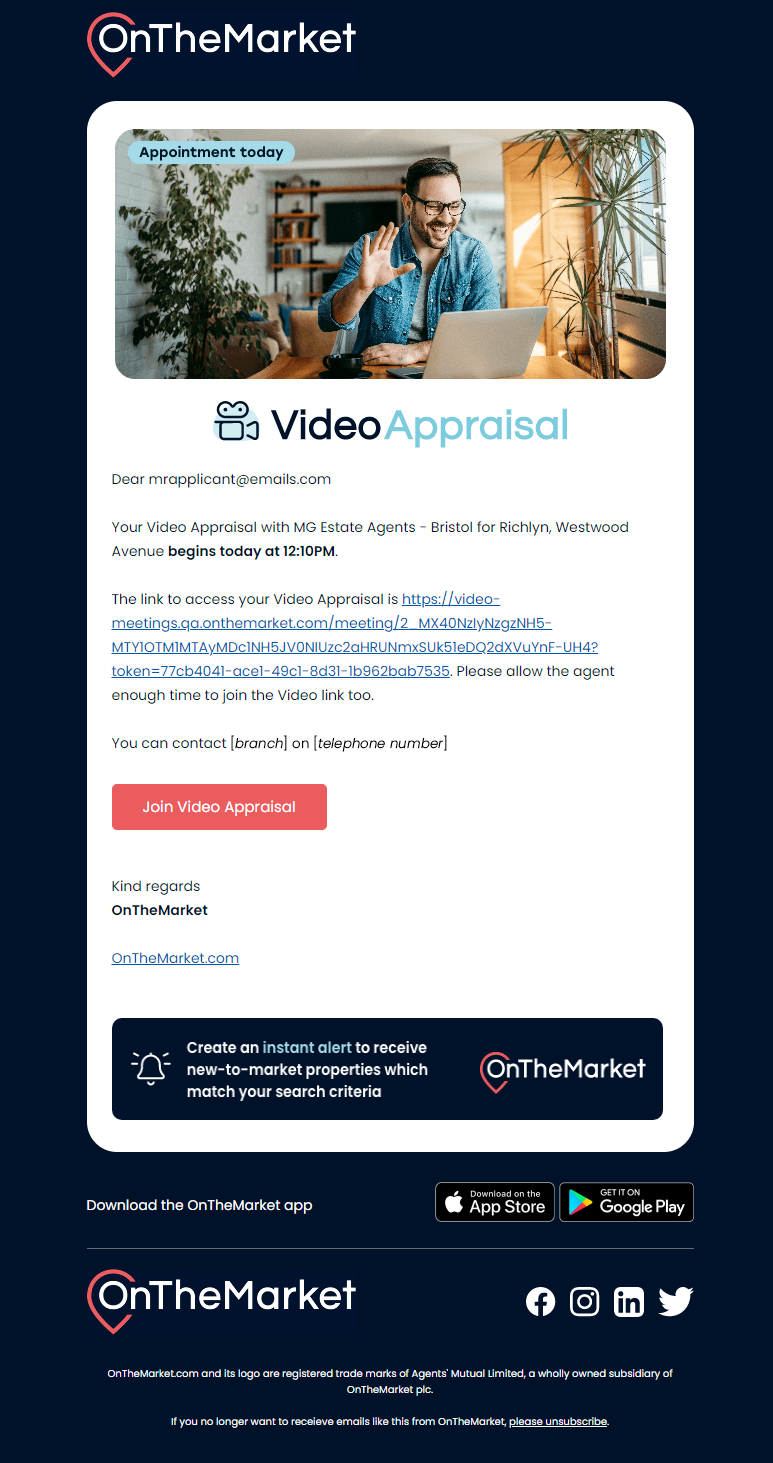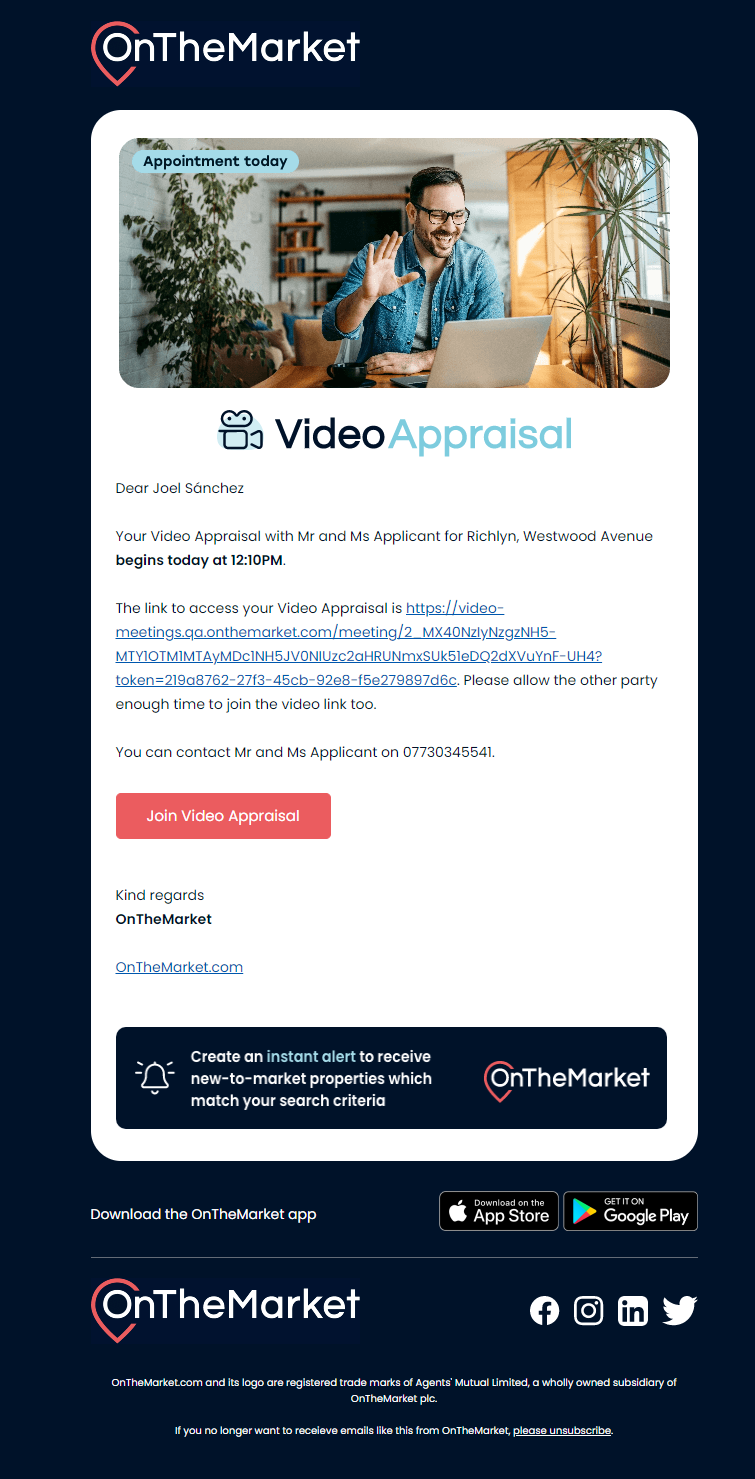Video Appraisal
What is a Video Appraisal?
Our new Video Appraisal feature is designed as a stepping stone towards an in-person valuation, helping potential sellers and landlords to obtain an understanding of the value they might achieve for their property at a point where they might not yet be looking to put their property on the market.
The Video Appraisal gives you an opportunity to present an informed valuation, backed up by market statistics and a full Market Appraisal Guide (MAG). As the appraisal is carried out over a video meeting, it gives you the chance to discuss in full the potential vendor’s goal for their property sale, and ask any questions you might feel are important in valuing the property.
You can also be more confident in the quality of these leads and the likelihood of the conversion, as a vendor who is willing to commit to a Video Appraisal is already well on the path to selling their property, unlike a vendor looking for an instant valuation over an AVM.
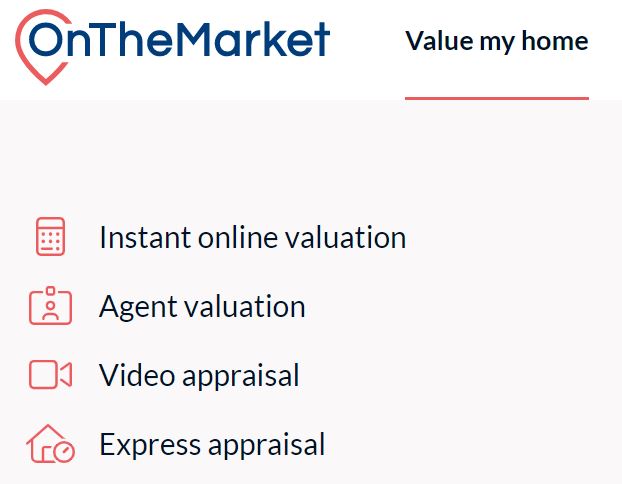
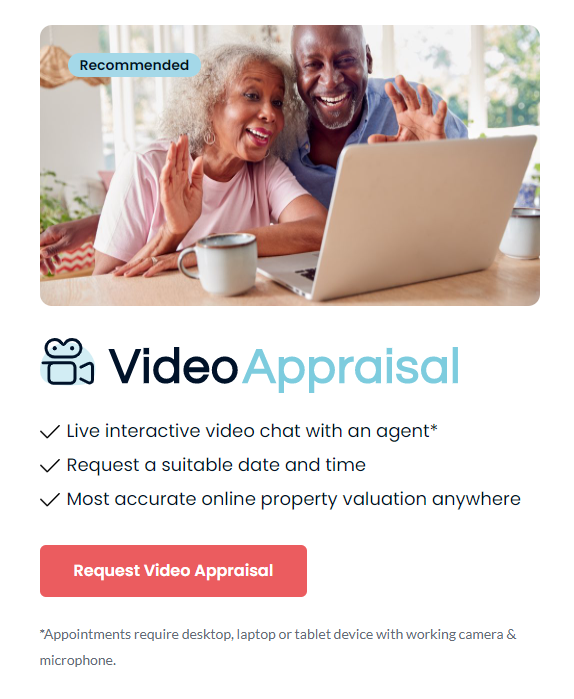
How are they created?
The consumer: Submitting a Video Appraisal enquiry
There are two separate stages to a Video Appraisal. The first stage is the consumer enquiry. This is a required step to populate all the information needed for a Video Appraisal, and so you’re unable to book a Video Appraisal with a consumer unless they’ve completed this step.
Video Appraisal is available via the top menu bar, and selecting this option will land you on a page with two options – Video Appraisal and Express Appraisal.
The next pages are quite straightforward and form a more detailed enquiry form than the usual valuation. Across the form we’ll collect from the user:
-
Full address
-
Property type and sub-type
-
Bedroom and bathroom count
-
Key features
-
Description
-
Property images
-
Street View
-
Reason for valuation (selling/letting/re-mortgage/just curious)
-
Timeframe to move (Now, 1-2, 3-6 ,6-12 months, just curious)
All of this information is delivered to you in the email lead, along with the preferred available times for that user. These are abstracted so the user can select Morning, Afternoon, or Evening for a given day and they can select multiple choices.
The Key Features list offers pre-set options as well as accepting free-text if the user types in the search bar and hits enter to submit the custom entry – this is the same functionality as the Wish List. There’s a separate pre-set list for Flats and Houses.
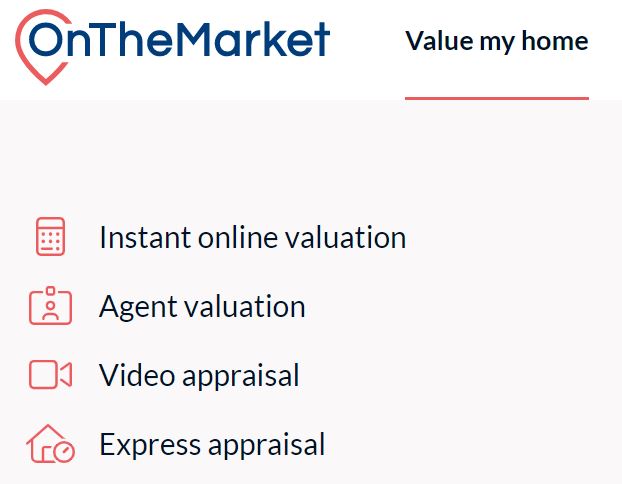
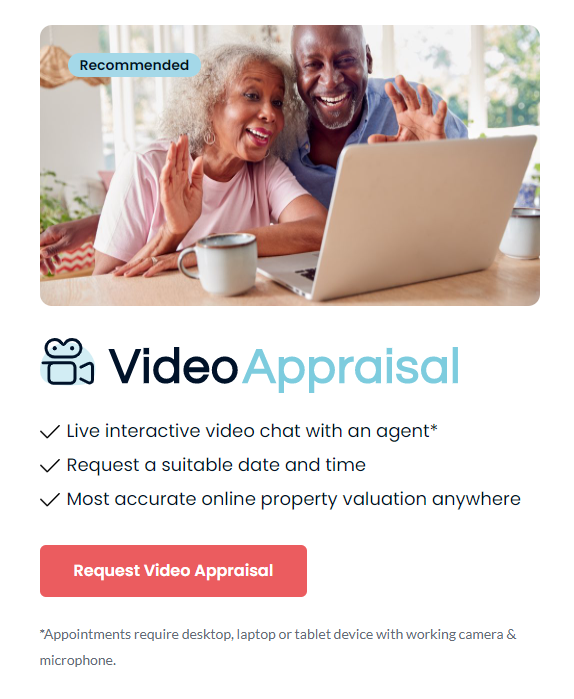
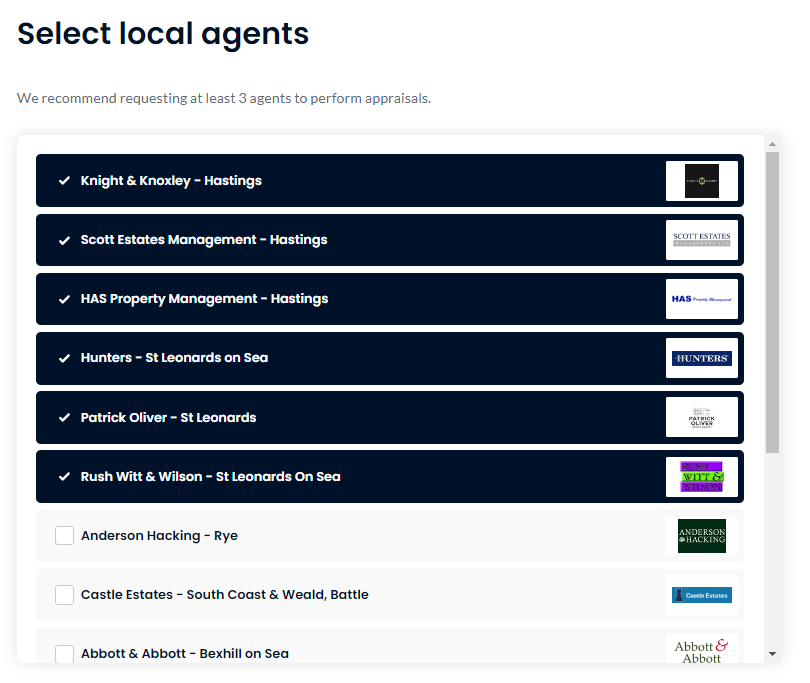
Once the consumer has completed all of this information, they can submit their enquiry. We offer a full selection of agents, which matches the list of agents seen on the Agent Valuation page. There are no paid slots here. We’ll pre-select the first six agencies to receive the valuation, which is the same as on the Agent Valuation page, but the user can de-select these in favour of other agencies or they could choose to select everyone and send to all.
Before the final submission, we require the user to verify their telephone number. We do this by sending an SMS to a mobile number or a text-to-voice message to a landline number.
We require this step to help improve the quality of our leads and to ensure that you can get in touch with the consumer to book in the Video Appraisal. It’s also during this step that the images, if the consumer has included any, will be uploaded.
The agent: Booking and creating the meeting
Once the consumer has submitted their enquiry this will be sent to you with all details. At this point, it is expected that you call the potential client to arrange the date and time for the Video Appraisal. You will have links to the Photographs, StreetView, and to arrange the video call, all from the email.
Having confirmed date and time, you can book the Video Appraisal in two ways:
-
By following the link in the email
-
By navigating to Tools → Calendar
-
Once on the calendar, clicking on the day you want the Appraisal to be on will open a form to complete the booking.
-
You’ll be presented with a drop-down of Video Appraisal enquiries to select from to create the meeting. Selecting the correct one will populate the information. We require you to select a specific lead as this allows us to pull through the details of the property the user has uploaded.
-
When completing the form, you’ll have an option to enter a link to a Sprift Market Appraisal Guide. The form will accept a link to the interactive version of these, allowing you to complete a detailed MAG ahead of time and present this to the consumer during the Video Appraisal. This is non-mandatory.
An example link would be:
Upon completing the booking, an invitation will be sent out to both the host (you as the agent) and guest (the consumer) email addresses. These will include links to join the Video Appraisal. These links are active immediately, although the intended time and date of the meeting will be shown.
A further email will be sent to the consumer shortly before the appointment to remind them it’s due, as well as if you update the time of the appointment or cancel the appointment.
From the calendar view, you’ll also have access to both the host link and the guest link (we’ll come to the differences in those later) from the event. You can use these if they or the consumer does not receive or has lost our invite.
Click the images below to view email examples
How does the Video Appraisal itself work?
We’ve covered how a consumer can request a Video Appraisal, and how you can book one in. Now, we’ll cover the meeting itself.
On the day of the meeting, you (the host) and consumer (the guest) can follow the links in your respective emails to join the Video Appraisal. If either has lost their link, you can find this through the event in their Calendar. You’ll need to share the appropriate link with the consumer (the guest link) if they’ve lost it.
This will take them into the meeting. There are two versions of the meeting page, with the host having access to the menu on the left hand side and “driving” the meeting. The guest view has two larger video streams in place of the menu.
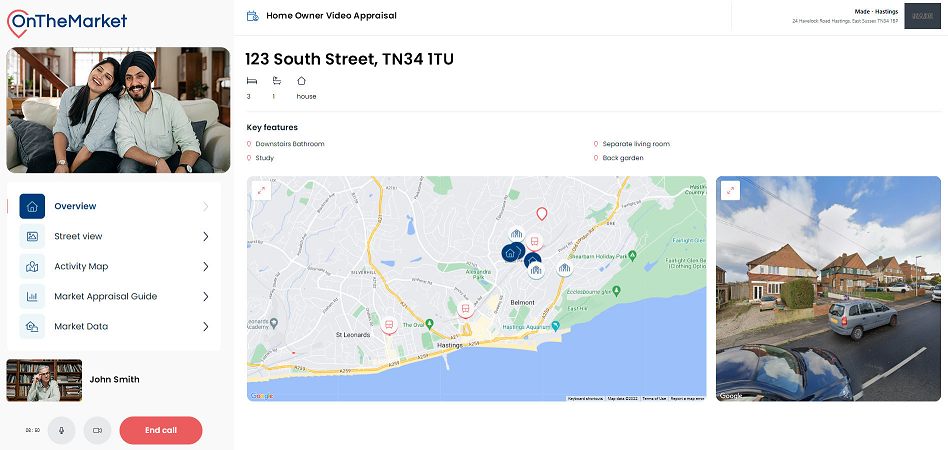
Host view
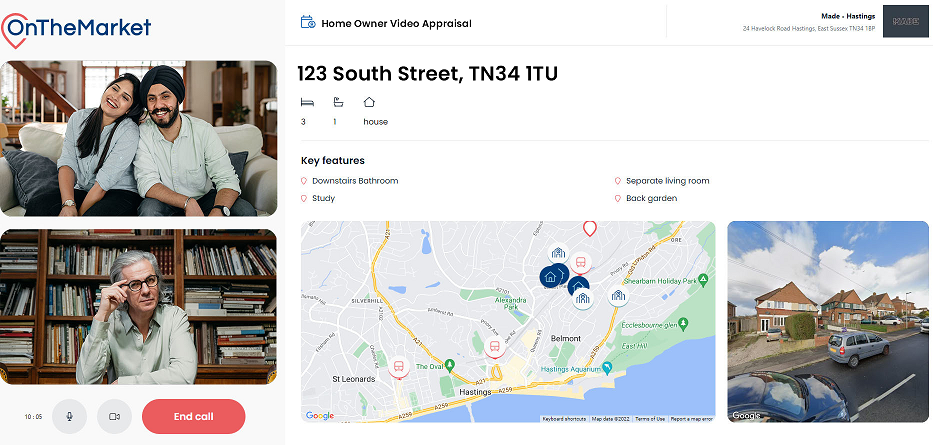
Guest view
There are five tabs in the left hand menu.
Overview
This is the landing tab, and the tab that the users will return to upon exiting a screen-share (leaving the Map or MAG tabs). This page contains the full address of the property, the name of the vendor, any features that the user has selected, a short description of the property if the user has entered it, as well as a map of the location of this property and either an image of the property if it has been uploaded or the Streetview of the property.
Gallery
Here the host and guest can go through any images that the user has uploaded about their property. You can navigate to this tab either through the left hand menu or by clicking on the lead image on the Overview tab.
Map
On the map we show the location of the property itself, as well as nearby recently sold properties (OnTheMarket data within 1/2 mile), train stations, and schools.
As this is a screen-share, the guest will follow if the host moves the map around to discuss any relevant local pointers.
Market Appraisal Guide
If you entered a Sprift MAG link when creating the meeting, then this page will be available. This tab, like the map, will also trigger a screen-share ensuring that both you and the guest are viewing the same page of the MAG as you navigate through it.
Market stats
The final tab includes current market data on the average asking price, and rental price of listings in the same outcode as the guest’s property. There are two tables at the bottom showing the averages across Type (House, Flat) and Bedroom count. There are also three charts at the top showing the distribution of sub-types within the area.
FAQ
Won’t this compete with my AVMs?
The Video Appraisal is not intended to compete with the Instant Valuation workflow, and does not appear as an option on the Agent Valuation or Instant Valuation landing page. It only appears in the top menu bar.
Can I record the meetings?
The Video Appraisal is not intended to compete with the Instant Valuation workflow, and does not appear as an option on the Agent Valuation or Instant Valuation landing page. It only appears in the top menu bar.
Can I use my own Market Appraisal Guide?
The Video Appraisal only supports the interactive Sprift-powered Market Appraisal Guide. This is primarily due to development requirements as not all MAGs may be compatible and we would need to code each one individually.
Help – we’ve lost the link to the Video Appraisal!
A link to the Video Appraisal is included in all emails sent regarding the meeting, but if this is lost on the day, you’ll be able to find a copy of the link for either yourself or for your potential client, in your Calendar in Expert.
I want to remove this feature…
Please contact support@onthemarket.com to let us know.
Back to home
Related articles
How does the Agent valuation search work?
Reserve Buyers List explained
Viewing Time Requests explained
Express Appraisal
AVM Featured Agents
Join our beta testing community
Need to get in touch?
You can also give us feedback